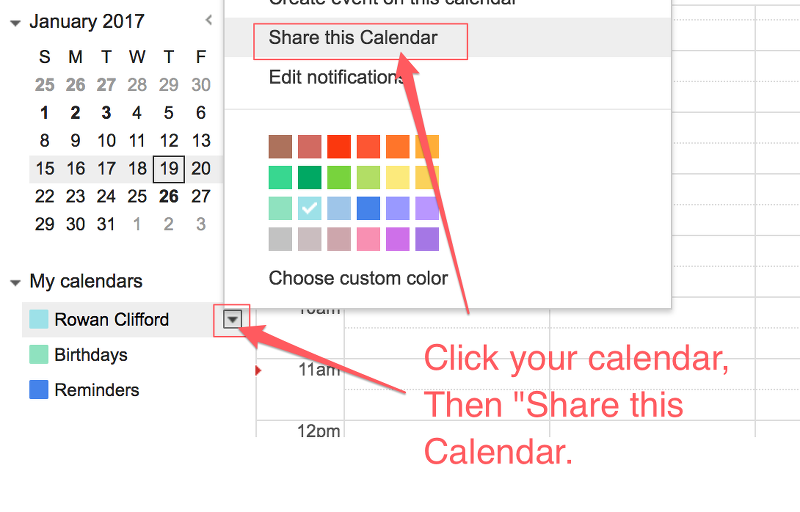As an Airbnb host, you understand the importance of providing a clean and inviting space for your guests. However, managing the cleaning schedule can be a hassle, especially if you have multiple properties or a busy schedule. That’s where sharing your Airbnb calendar with your cleaner comes in handy. By doing so, you can ensure that your property is always clean and ready for the next guest.
Sharing your Airbnb calendar with your cleaner is a simple process that can save you time and energy. In this article, we’ll walk you through the steps to share your calendar with your cleaner, including the benefits of doing so and some tips to make the process smoother. Whether you’re a seasoned host or just starting, this guide will help you streamline your cleaning process and provide a better experience for your guests.
To share your Airbnb calendar with your cleaner, follow these steps:
- Log in to your Airbnb account and go to your calendar.
- Click on the “Availability settings” button.
- Scroll down to the “Other calendars” section and click on “Export Calendar”.
- Copy the link that appears.
- Send the link to your cleaner and make sure they know how to add it to their calendar app.

How to Share Your Airbnb Calendar with Your Cleaner
Why Share Your Airbnb Calendar?
Sharing your Airbnb calendar with your cleaner allows them to stay up-to-date with your rental schedule. This means they can plan their work schedule accordingly and ensure that your property is clean and ready for guests. Additionally, sharing your Airbnb calendar with your cleaner can help you avoid scheduling conflicts that may arise if your cleaner is not aware of your rental schedule.

Let’s take an in-depth look at the steps for sharing your calendar with your cleaner:
Step 1: Log in to Your Airbnb Account
To share your Airbnb calendar with your cleaner, you’ll need to log in to your Airbnb account. Once you’re logged in, navigate to the “Calendar” tab.
Step 2: Click on “Availability Settings”
In the “Calendar” tab, you’ll see a button labeled “Availability Settings”. Click on this button to access the settings for your Airbnb calendar.
Step 3: Select “Export Calendar”
In the “Availability Settings” section, you’ll see an option labeled “Export Calendar”. Click on this option to generate a link to your Airbnb calendar.
Step 4: Share the Link with Your Cleaner
Once you’ve generated the link to your Airbnb calendar, you can share it with your cleaner. You can do this by copying the link and sending it to your cleaner via email or text message.
The Benefits of Sharing Your Airbnb Calendar with Your Cleaner
Sharing your Airbnb calendar with your cleaner can provide several benefits. First, it helps ensure that your rental property is always clean and ready for guests. This can lead to higher ratings and more bookings, which can increase your income as an Airbnb host.
Secondly, sharing your Airbnb calendar with your cleaner can help you avoid scheduling conflicts. If your cleaner is not aware of your rental schedule, they may accidentally schedule a cleaning when guests are scheduled to arrive. This can lead to unhappy guests and negative reviews, which can hurt your Airbnb business.
Finally, sharing your Airbnb calendar with your cleaner can help you build a better relationship with your cleaner. By keeping your cleaner informed about your rental schedule, you can show that you value their time and work. This can lead to a more productive and positive working relationship.
Sharing Your Airbnb Calendar with Your Cleaner: The Verdict
In conclusion, sharing your Airbnb calendar with your cleaner is a simple and effective way to ensure that your rental property is always clean and ready for guests. By following the steps outlined above, you can easily share your Airbnb calendar with your cleaner and reap the benefits of a more organized and efficient cleaning schedule. So if you haven’t already, be sure to share your Airbnb calendar with your cleaner today!
Frequently Asked Questions
Here are some common questions and answers for sharing your Airbnb calendar with your cleaner.
How do I share my Airbnb calendar with my cleaner?
To share your Airbnb calendar with your cleaner, you need to add them as a co-host or a team member. To do this, go to your Airbnb account and click on “Manage Listing”. Select “Calendar” and then “Availability Settings”. Scroll down to “Co-Hosts” or “Team members” and click on “Add a co-host/team member”. Then enter your cleaner’s email address and click “Send Invitation”. Once your cleaner accepts the invitation, they will be able to access your calendar and make changes as needed.
It’s important to note that co-hosts and team members have different levels of access. Co-hosts have almost all the same abilities as the primary host, while team members only have access to certain features such as messaging and calendar management.
Can I give my cleaner access to specific dates on my calendar?
Yes, you can give your cleaner access to specific dates on your calendar. To do this, go to your Airbnb account and click on “Manage Listing”. Select “Calendar” and then “Availability Settings”. Click on the date you want to give access to and select “Add a co-host/team member” from the drop-down menu. Enter your cleaner’s email address and click “Send Invitation”. Once your cleaner accepts the invitation, they will be able to access that specific date on your calendar.
It’s important to note that giving access to specific dates is a good option if you don’t want your cleaner to have access to your entire calendar. However, it can be time-consuming to give access to each individual date, especially if you have a lot of bookings.
How do I remove my cleaner’s access to my calendar?
If you need to remove your cleaner’s access to your calendar, go to your Airbnb account and click on “Manage Listing”. Select “Calendar” and then “Availability Settings”. Scroll down to the “Co-Hosts” or “Team members” section and find your cleaner’s name. Click on the “X” next to their name to remove their access. You can also edit their access level by clicking on their name and selecting “Edit access”.
It’s important to note that once you remove your cleaner’s access, they will no longer be able to make changes to your calendar. If you want to give them access again in the future, you will need to send them a new invitation.
Can I limit my cleaner’s access to certain features on my Airbnb account?
Yes, you can limit your cleaner’s access to certain features on your Airbnb account. To do this, go to your Airbnb account and click on “Manage Listing”. Select “Calendar” and then “Availability Settings”. Scroll down to the “Co-Hosts” or “Team members” section, find your cleaner’s name, and click on “Edit access”. From there, you can choose which features your cleaner can access, such as messaging, calendar management, or financial information.
It’s important to note that limiting your cleaner’s access to certain features can help protect your privacy and prevent unauthorized changes to your Airbnb account. However, it’s important to make sure your cleaner has access to the features they need to do their job effectively.
What should I do if my cleaner accidentally deletes a booking on my calendar?
If your cleaner accidentally deletes a booking on your calendar, the first step is to try to restore the booking. Go to your Airbnb account and click on “Manage Listing”. Select “Calendar” and then “Availability Settings”. Click on the date of the deleted booking and select “Restore”. If the booking is not restored, you can contact Airbnb customer support for assistance.
It’s important to note that accidents can happen, and it’s always a good idea to have a backup plan in case of emergencies. Make sure you have a way to contact your guests in case of last-minute changes or cancellations.

Sharing your Airbnb calendar with a cleaner is a simple process that can save you time and headaches in the long run. By following a few simple steps, you can ensure that your cleaner has access to your calendar and can schedule their cleaning services with ease. So, take a few minutes to sync your calendar and share it with your cleaner – you’ll be glad you did!